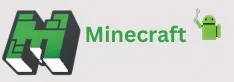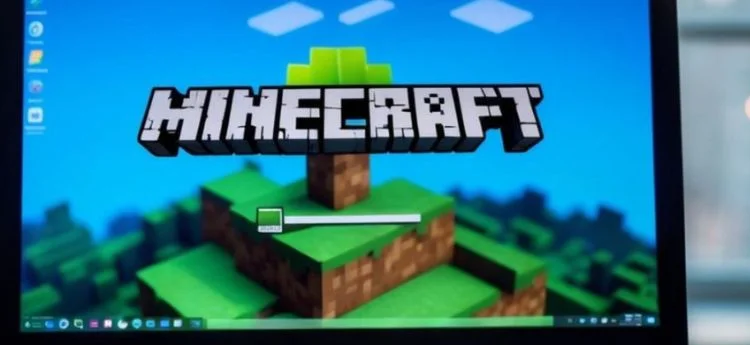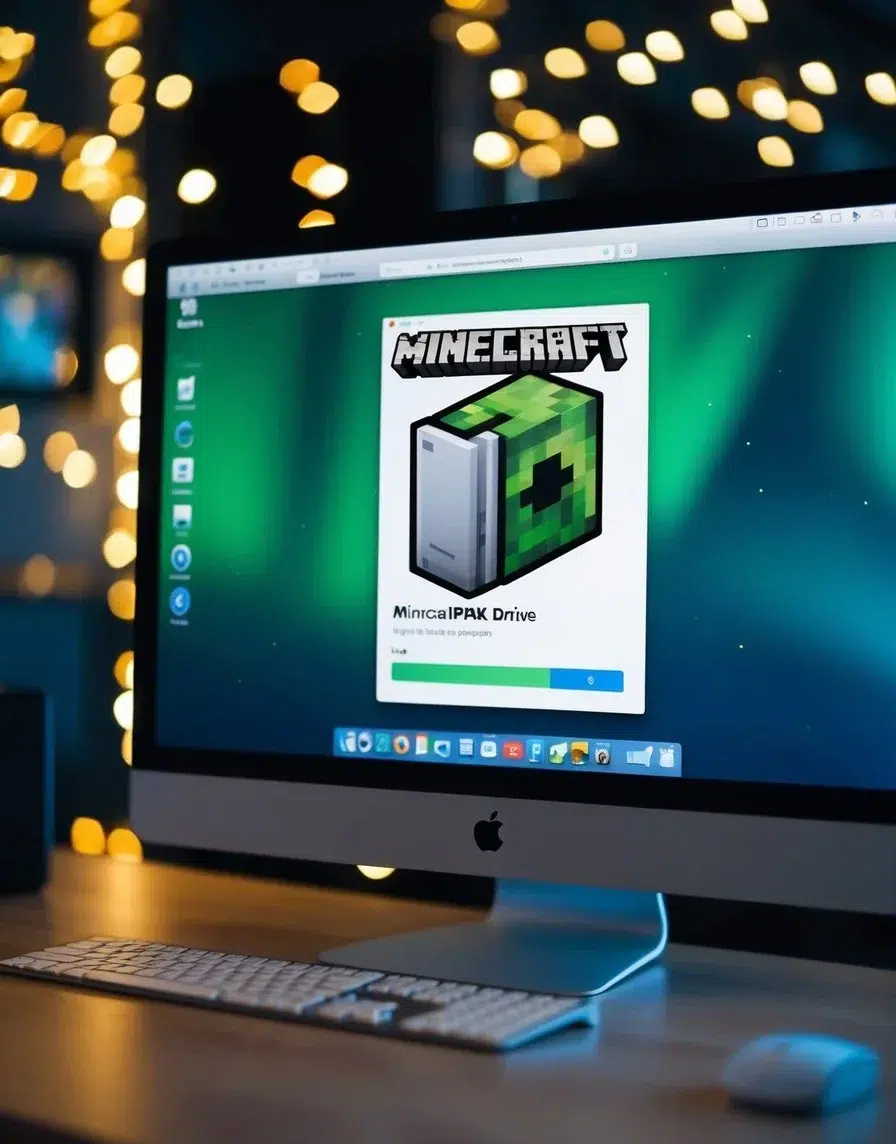Minecraft Server
Whether you’re a seasoned player or new to Minecraft, setting up a server can change how you enjoy the game. A Minecraft server allows you to create a custom world where you set the rules and invite others to join in your adventure. By hosting your own server, you can control everything from game difficulty to which mods and plugins you want to include. This makes your gaming experience not just about building and crafting, but about community and creativity.
Finding the right type of server for your needs is key. Options like CraftBukkit and Spigot give you the tools to modify and expand the game to match your desires. Hosting your own server lets you explore how the mechanics of Minecraft work, offering a way to customize gameplay beyond the standard options.
For those seeking to dive deeper, there are resources available to guide you in optimizing server performance. This can ensure a smoother experience for multiple players and even help scale your server to accommodate more users. With the right approach, your Minecraft server can become a thriving hub for you and your friends.
Setting Up Your Minecraft Server
When setting up your Minecraft server, you need to make several key decisions and follow specific steps to ensure everything runs smoothly. From choosing the right platform and downloading the files to configuring and launching your server, each step is crucial.
Choosing the Right Server Platform
Begin by deciding which server platform suits your needs. Vanilla Minecraft servers offer a basic experience, perfect if you want the original game feel. If you prefer more customization, look into options like Spigot server modifications. These platforms allow additional features such as plugins and greater control over server settings. Consider the number of players and your internet speed, as these can affect your server choice.
Downloading the Required Files
To start, download the necessary Minecraft server files. Visit the official Minecraft website and look for the latest Minecraft server download to get the server JAR file. Save this file in a dedicated folder on your computer, which will also store all the server data. Ensure your computer has Java installed, as it’s required to run the server files successfully.
Server Configuration and Customization
After downloading, focus on configuring your server. Open the Minecraft server JAR and generate default files in the server folder. Modify the server.properties file to customize settings such as game mode, maximum players, and difficulty level. You can enable or disable features to tailor the gameplay to your preferences. Make sure to save changes after each edit.
Launching and Running Your Server
Once configured, it’s time to launch your server. Run the server JAR file by double-clicking it or using command prompt commands. Monitor the console for any error messages. Share your server’s IP address with friends to start playing multiplayer. Regularly update your server files to ensure security and performance improvements, and perform backups of world data to avoid loss.
Managing Your Minecraft Server
Keeping your Minecraft server running smoothly involves maintaining performance, ensuring security, and regularly updating and backing up your data. Each of these tasks plays a critical role in creating an enjoyable and safe experience for players.
Maintaining Server Performance
To keep your server performance high, monitor the server’s resource usage. This includes CPU, memory, and bandwidth. You might consider using server management tools that provide real-time analytics. Optimizing server settings is also crucial. Configure view distance and tick rates to prevent lag. Regularly clean up unused data and plugins that consume resources. Upgrading hardware or migrating to a dedicated hosting service can significantly improve performance.
Security and Player Management
Protect your server from unauthorized access by setting up strong passwords and enabling two-factor authentication. Use server software that supports Minecraft download and security plugins. To manage players effectively, configure permissions properly. This includes setting roles for admins, mods, and regular players. Monitoring chat logs and player behavior through plugins helps maintain a friendly environment. In cases of conflict, mediation tools can support resolution.
Backup Procedures and Updates
Regular backup of your server data prevents loss in case of crashes. Automated backup tools can help schedule backups without manual intervention. Store backups both locally and in the cloud for extra redundancy. Ensure your server software and plugins are up-to-date. This not only introduces new features but also patches security vulnerabilities. Test updates on a separate instance before implementing them on the live server to avoid breaking critical functionalities. Keeping track of version changes helps manage updates more confidently.
Frequently Asked Questions
Setting up and managing a Minecraft server raises several common questions. These questions cover topics such as getting started with free server creation, understanding different server types, and exploring the benefits and costs involved.